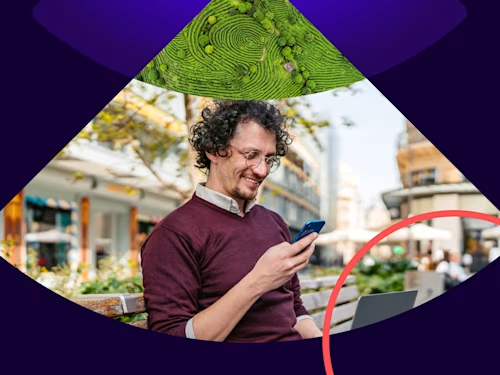How to sign a document in Google Docs
A step-by-step guide on how to sign a document in Google Docs. Create an electronic signature and sign in a few minutes without leaving the application.

A step-by-step guide on how to sign a document in Google Docs. Create an electronic signature and sign in a few minutes without leaving the application.
Add a signature to Google Docs
Would you like to learn how to sign a document in Google Docs? It's easy to electronically sign a Google Doc without having to leave the application. You can add an electronic signature to a Google Doc for a contract, offer letter, or non-disclosure agreement in just a few minutes. In this blog, you can discover how to add an electronic signature in Google Docs in just a few easy steps.
Electronic signatures are legally binding and create enforceable legal contracts that are widely accepted. They are more secure than a traditional paper-based signature as they are less susceptible to forgery. It's straightforward to use Google Docs to create, and send agreements for signing using a Docusign integration.
A step-by-step guide of how to sign documents in Google Docs
Sign documents online with Google Docs
Open Google Drive and install Docusign eSignature
Firstly, open Google Drive and install the Docusign add-on. Next, create a new Google Doc or open an existing Google Document. Select"Add-ons" from the menu and navigate to "Get add-ons." This will open the G Suite Marketplace.
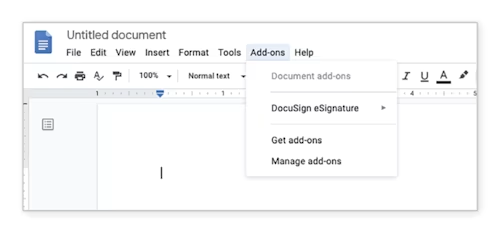
Use the G-Suite marketplace search bar, type in Docusign. Then click the plus button to add Docusign eSignature and confirm the free installation. You should now have access to create an electronic signature for Google Docs, Gmail and Google Drive.
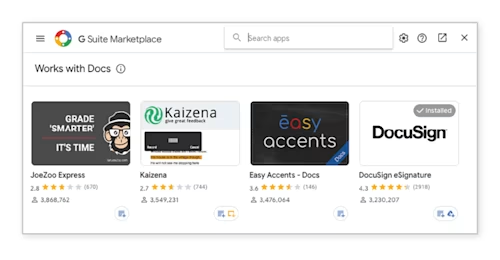
Select Docusign eSignature to create a simple signature for Google Docs
Once the add-on has successfully loaded, you will discover the new menu option on the drop-down in Google Docs. This is called “Docusign eSignature.” Choose it and click on “Sign with Docusign.”
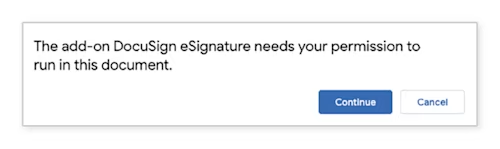
If you are using the add-on for the first time, Docusign asks for permission to run. Just click the ‘Continue’ button.
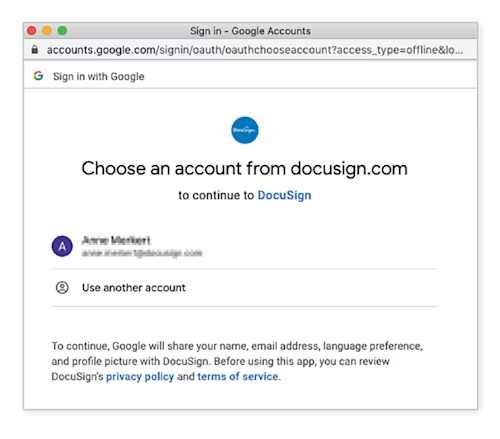
Electronic sign - How to sign a Google Docs document
Now that you have installed the Docusign Add-On for Google Drive, you can follow the steps below to electronically sign documents in Google Docs.
From Google Drive, create a new Google doc. Or find the existing document you want to sign electronically. (If you are creating a new document, finish editing before starting the signing process.)
Click the Add-ons menu.
Click Docusign Electronic Signature for Docs and Sign with Docusign. (You can sign up for a free Docusign account if you don’t already have one.)
4. Log into your account by entering your Docusign username and inserting your password, and you will then reach the ‘Ready to Sign’ landing page.
5. Sign request for other recipients
You will be able to select who is signing your document. If you need to send the e-signature request to other recipients for signing or to receive a copy, you can do that within Google Docs. You can choose one or multiple signers, and the Docusign audit trail will track who has signed the document. Just select 'Add recipients to document'. You can press next to add more recipient and enter their details.
You can drag and drop signature fields, date fields and text fields into the document.
Docusign creates an audit trail of who signed the document, when, and how they signed it. This audit trail can help to verify the authenticity of signatures. The identity of signers, along with the date and timestamp of any signing, is recorded within the document. Capturing data during the process may include providing a name and email address. You can also add a custom email message for those you are sending your document to.
6. Sign your document
If you are the only signee for this selection, choose 'Only Me', and it will create a read-only version of your document that is ready for you to add signature fields and other content.
7. Insert electronic signature in Google Docs
Drag and drop your signature and any other text fields you want to use into your document. Select the fields you want to add from the menu and place them in the document.
When you have completed the signing of your document online, select 'Finish'. You'll discover that the window closes, and within a few minutes, the completed document will be available in your Google Drive account in a folder labelled "Docusign-Completed."
This folder is created automatically when you first digitally sign or send a Google Doc for signature.
When you reach the 'Signing Completed' page, close the browser tab and click the 'next steps' button. You will then return to Google Docs. You can review and email a copy of the document or download it for your reference.
In summary (FAQ):
How to sign a document in Google Docs?
For secure documents, use a third-party add-on tool like Docusign eSignature. Select Docusign eSignature from the Add-on menu drop-down. Then simply click "Sign with Docusign". Log in to your account, and the Ready to Docusign landing page appears. Click 'Start' and select who is signing. You can simply drag and drop your signature and any other fields you want to use into the document, sign it and click Finish.
How to create a signature in Google Docs?
Choose from three different options to create your signature. You can upload your signature, draw it or choose a pre-formatted option. Here's a quick guide to getting started with creating a signature.
How to get started signing documents in Google Docs?
Learn more about downloading Docusign eSignature for Google and getting started signing documents in Google Docs. With pre-built integrations, you can install the add-on Docusign eSignature for Google Workspace. If you already have a Docusign account, you can log in with the same Docusign username and password you use when logging in from the web. Your documents will sync across devices.
Discover what's new with Docusign IAM or start with eSignature for free